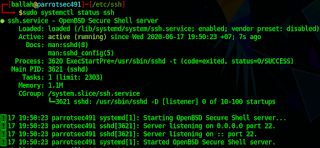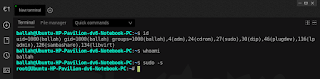After the installation of AlmaLinux 8 is completed, I failed to install Guest Additions from Oracle VirtualBox version 6.1, the error is shown as below in the red box:
No where is a great place to be, but being with you is great pleasure I ever wish!
Saturday, June 05, 2021
Failed To install Oracle VirtualBox Guest Additions on AlmaLinux 8
Thursday, March 11, 2021
Wednesday, March 03, 2021
L2TP with IPSec PSK VPN Keeps Connecting
I tried to access from home WiFi to a workplace L2TP/IPSec Pre-Shared Key VPN gateway, but the Windows 10 built-in VPN kept connecting. I had asked my ISP customer service team, and they told me that their technical support team would contact me to sort out this problem. I had a doubt that there would be something to be configured or enabled in my Internet WiFi router. I accessed to the route, and enable ALG switch as the below snapshot, and then I tested it again; the VPN gets connected; booom, it works!
Friday, February 12, 2021
OpenWrt/LEDE UCI-Based DHCP Server & DHCP Client Address Reservation Configuration
Firmware Version: LEDE Reboot 17.01.5 r3919-38e704be71 / LuCI lede-17.01 branch (git-18.180.55366-b78664c)
DHCP Server Configuration:
uci set dhcp.lan.interface="lan"
uci set dhcp.lan.ra="server"
uci set dhcp.lan.dhcpv4="server"
uci set dhcp.lan.start="1"
uci set dhcp.lan.limit="250"
uci set dhcp.lan.leasetime="120"
uci add_list dhcp.lan.dhcp_option="3,192.168.1.1"
uci add_list dhcp.lan.dhcp_option="6,8.8.8.8"
uci add_list dhcp.lan.dhcp_option="6,8.8.4.4"
uci add_list dhcp.lan.dhcp_option="42,192.168.1.100"
uci show dhcp.lan.interface
uci show dhcp.lan.ra
uci show dhcp.lan.dhcpv4
uci show dhcp.lan.start
uci show dhcp.lan.limit
uci show dhcp.lan.leasetime
uci show dhcp.lan.dhcp_option
DHCP Client Address Reservation:
uci add dhcp host
uci set dhcp.@host[-1].name="EndianEFW"
uci set dhcp.@host[-1].dns="1"
uci set dhcp.@host[-1].mac="08:00:27:F3:9C:74"
uci set dhcp.@host[-1].ip="192.168.1.29"
Save DHCP Configuration:
uci commit dhcp
Tuesday, January 05, 2021
Spyder IDE complaints, for dependencies, about jedi = 0.17.2 : None (NOK) & parso = 0.7.0 : 0.8.1 (NOK)
After upgrading Spyder to version 4.2.1 on Ubuntu 18.04, it complaints, for dependencies, about
jedi = 0.17.2 : None (NOK)
parso = 0.7.0 : 0.8.1 (NOK)
I tried to install jedi, and parso using pip3 as below:
pip3 install jedi parso
But it does not fix the error.
It seems the problem is fixed when I install "Anaconda3-2020.11-Linux-x86_64.sh"
cd ~ballah/Downloads
chmod +x Anaconda3-2020.11-Linux-x86_64.sh
sudo ./Anaconda3-2020.11-Linux-x86_64.sh
You can check the dependencies from Help menu whether all they are resolved.
Thursday, October 08, 2020
Wednesday, October 07, 2020
HTTP/1.1 500 Internal Server Error When Accessing Isabel4 (asterisk 16) Portal
This error is due to the permission, and it is fixed with command chown as below snapshots:
Error in /var/log/httpd/ssl_errror_log:
PHP Fatal error: Uncaught --> Smarty: unable to create directory /var/www/html/var/templates_c
#cd /var/www/html
#chown -R asterisk:asterisk var
#systemctl restart httpd
Thursday, June 18, 2020
OpenSSH cannot be started: sshd: no hostkeys available -- exiting.
- To edit /etc/ssh/sshd_config, and configure the HostKey parameter as /etc/ssh/ssh_host_rsa_key:
- To generate the ssh key file ssh_host_rsa_key and store it under /etc/ssh:
- To start ssh daemon using systemctl:
- To check the ssh daemon status:
Saturday, April 04, 2020
checkmk Installation For Infrastructure & Application Monitoring on Ubuntu 18.04.4 LTS
Step 1: Dependency Installation:
It may vary depending on your system. You can observe the error message, if any, during installing checkmk using package manager dpkg:
sudo apt -y install dialog graphviz apache2 apache2-utils libevent-1.4-2 php-cli php-cgi php-gd
sudo apt -y install php-sqlite3 php-json php-pear pyro rpcbind xinetd freeradius-utils rpm lcab libfl2
Step 2: checkmk Installation:
Once the dependencies are successfully installed on Step 1, you can install checkmk with the below command:
sudo dpkg -i check-mk-enterprise-1.6.0p11.demo_0.bionic_amd64.deb
By default, your download location is located under your Downloads folder under your home directory ($HOME/Downloads). As of writing this post, I downloaded this package version check-mk-enterprise-1.6.0p11.
You will need to fix any error prior to continuing with the following steps:
sudo systemctl restart apache2
sudo omd create mysite
sudo omd start mysite
Please note that the default 'mysite' can be changed to any name you prefer. After 'sudo omd create mysite' you will be provided the generated password for the user cmkadmin as below snapshot as ab example:
You can modify the generated password by using the below command:
sudo passwd mysite
su - mysite
htpasswd -m ~/etc/htpasswd cmkadmin
sudo systemctl restart apache2
For the ease during my installation, I used password mysite for the user mysite, and password cmkadmin for the user cmkadmin. I don't encourage you to use such a very weak password in my case. It is strongly recommended, from the security point of view, to use strong alphanumeric mixed with special characters not-easy-to-guess password. Please follow recommendations from the security best practice.
Then go your browser, type http://localhost/mysite. After successfully login-ed, the web GUI will look like the below:
If you want to wipe all the existing configuration, you can use below command to reset:
sudo omd stop mysite
sudo omd disable mysite
sudo omd --force init mysite
After the last command, a new password for user cmkadmin will be regenerated.. Please find the sample snapshot below:
Credit: checkmk, installation log can be also found on this link, omd command reference.
Internet Experience Using Google Public DNS Servers
My workaround solution is to configure the blue line below in /etc/hosts file (Windows also has such a host file located under %SystemRoot%\System32\drivers\etc\hosts)
172.217.26.129 blogspot.l.googleusercontent.com
Also the hop 118.69.255.57 needs to investigate the root cause for the routing of IP 74.125.24.132, while IP address 74.125.24.191 for blogger.com can pass through this hop. The workaround is just computer-based fix not recommended i.e. other users of my ISP will have the same problem I faced.
Tuesday, March 31, 2020
Shotcut Installation Using snap on Ubuntu
sudo snap install shotcut --classic
Sunday, March 29, 2020
Materials and Cost Estimation For Recording Studio Setup
How to Check What DNS Servers Currently Used In Ubuntu
Monday, March 23, 2020
Failed to install electerm using snap on Ubuntu
sudo snap install electerm-1.3.1-linux-amd64.snap
To fix such an error, the option --dangerous is used to force the command not to verify the installation signature:
sudo snap install --dangerous electerm-1.3.1-linux-amd64.snap
In summary, to resolve the error "cannot find signatures with metadata for snap" when installing using snap, you can use the flag --dangerous
Credits: Kyle, and electerm
***Note***: I encounter one problem; it is unable to use the command "sudo", and other commands as shown in below snapshot when using in electerm with error permission denied:
So I decide to uninstall with the following command:
sudo snap remove electerm
Once I download deb package from this link, I simply install it by the following command:
sudo dpkg -i electerm-1.3.4-linux-amd64.deb
Then the problem of "permission denied" is gone, and I can normally use all the commands:
As of March 24, 2020, the version electerm-1.3.4-linux-amd64.deb is available for download from this link
Friday, March 13, 2020
Openshot cannot be started in Ubuntu 18.04
sudo add-apt-repository ppa:openshot.developers/ppa
sudo apt-get update
sudo apt-get install openshot-qt
I cannot start openshot. After googling I found the solution by removing python3 module pyqt5 as follows:
$pip3 uninstall pyqt5
Credits: openshot, and github (Thanks to behnambm for the solution)
Saturday, February 15, 2020
How to install Khmer Unicode Fonts on Ubuntu 18.04.4 LTS
You can download the fonts from this link, and extract it to a folder.
Ubuntu 18.04.4 LTS Font Installation
You can install the downloaded fonts from the extracted folder by font-manager. If it has not been installed, please install it using below:
sudo apt-get install font-manager
Move your mouse pointer to the Activities corner at the top left of the screen to show the Activities Overview.
In Search Box Area, type Font Manager, then launch Font Manager application by clicking on it
Click on + button to add fonts by locating the location to where you extracted the fonts that you had downloaded.
Thursday, January 09, 2020
How to Change Default Network Name to old “eth0” on Ubuntu
GRUB_CMDLINE_LINUX=""
to
GRUB_CMDLINE_LINUX="net.ifnames=0 biosdevname=0"
and, finally:
$ sudo update-grub
and reboot your system:
$ sudo reboot
Sunday, December 01, 2019
Python NAPALM Installation on Ubuntu
apt update && apt -y full-upgrade
apt install python -y
apt install build-essential libssl-dev libffi-dev -y
apt install python-pip -y
pip install netmiko
pip install --upgrade pip
pip install cryptography
pip install napalm
Thursday, July 11, 2019
Failed to do 'pip install psycopg2' under Python virtual environment in Ubuntu 18.04
After googling I found the following solution below:
under virtual environment, install:
pip install wheel
or
pip install --upgrade wheel
Deactivate the virtual environment using command deactivate, then:
For Python 2
sudo apt install libpq-dev python-dev
For Python 3
sudo apt install libpq-dev python3-dev
If none of the above solve your issue, try
sudo apt install build-essential
or
sudo apt install postgresql-server-dev-all
Credit: https://stackoverflow.com/questions/5420789/how-to-install-psycopg2-with-pip-on-python
Then install psycopg2 after activating the Python virtual environment:
pip install psycopg2